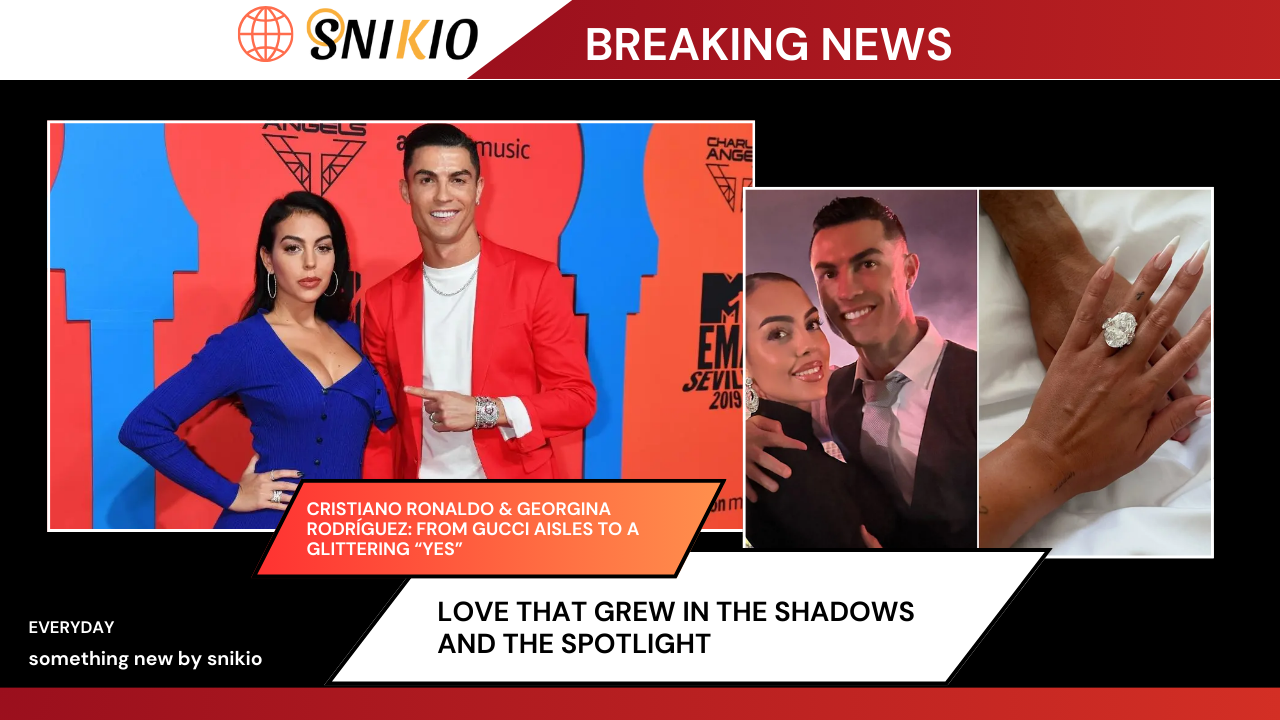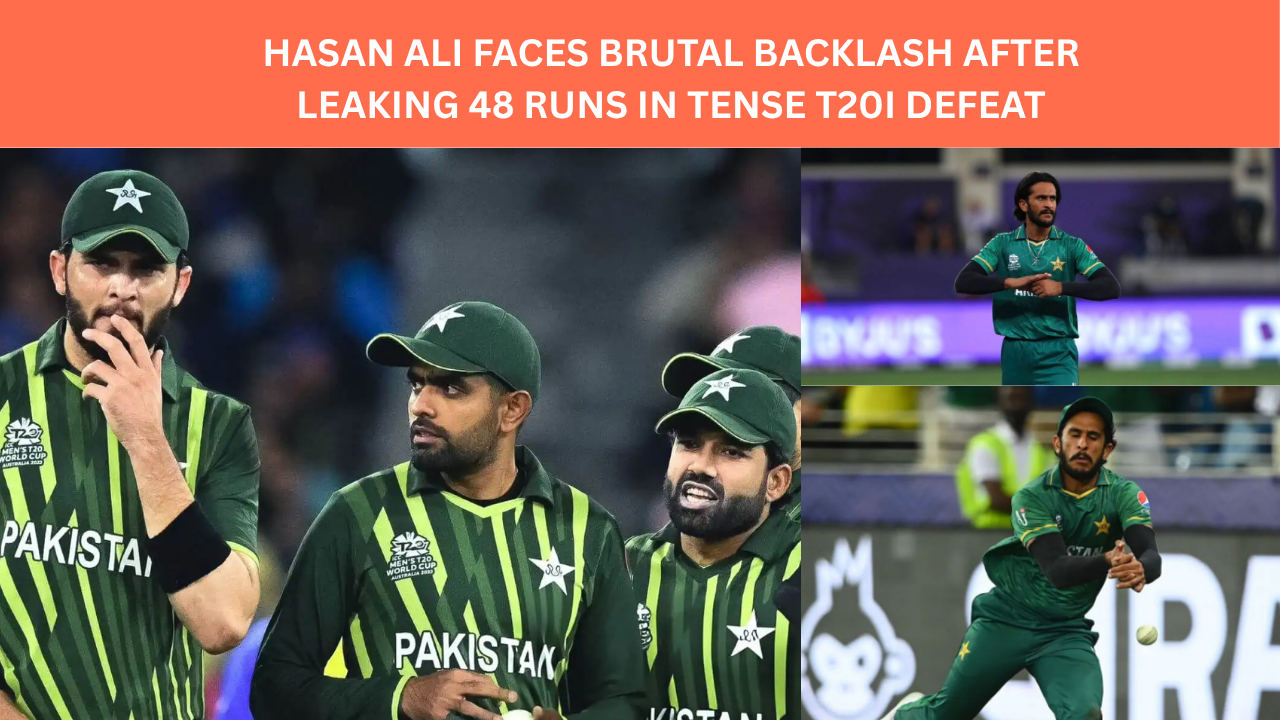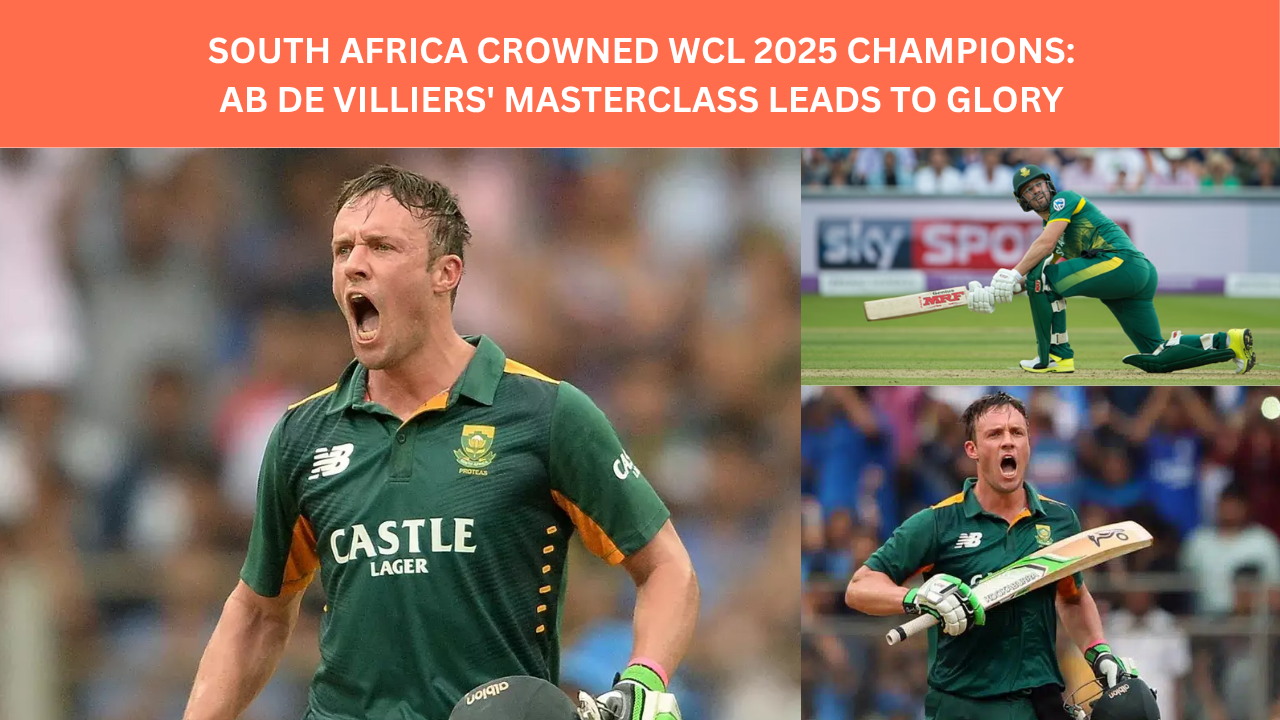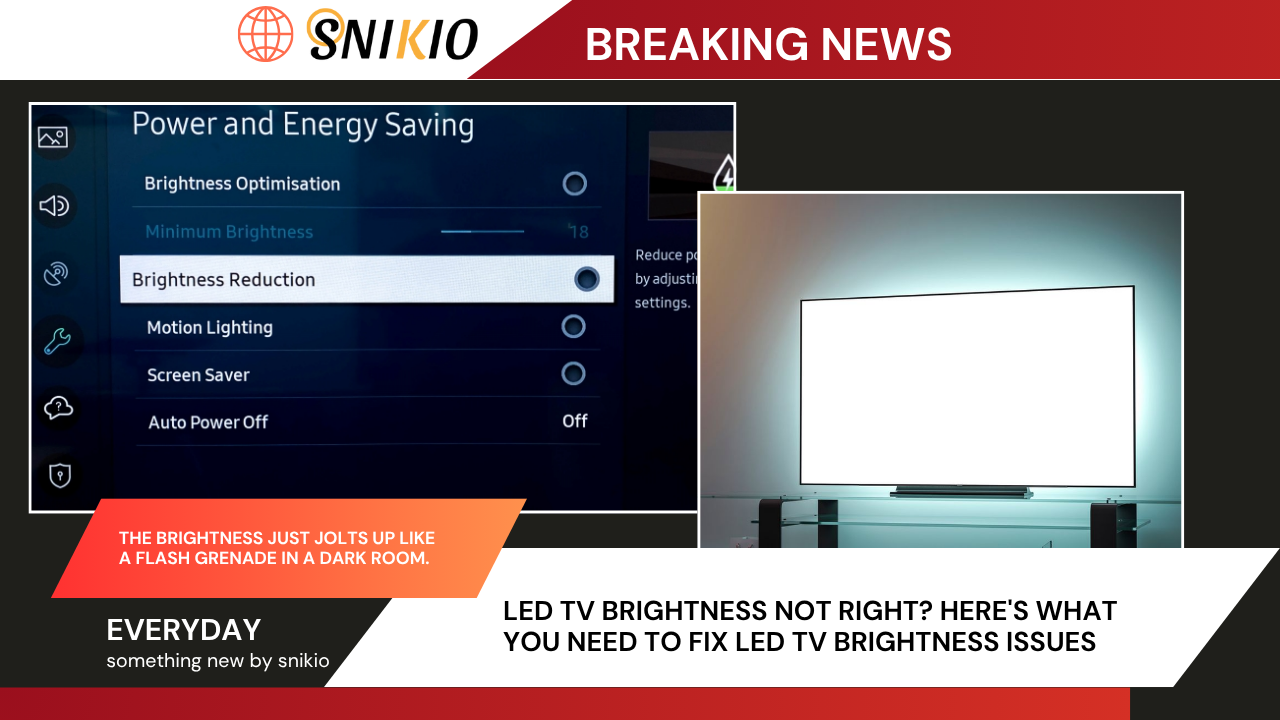
LED TV Brightness Not Right? Here’s What You Need to Fix LED TV Brightness Issues
By Team Snikio | Special Feature | August 2025
Fix LED TV Brightness Issues : You’ve just sat down. The room’s dim, your favourite show is queued up, and the chips are crackling in the bowl. But your LED TV? It looks like someone smeared a grey film over it. Blacks are crushed, colours seem lifeless, and at times — bam! — the brightness just jolts up like a flash grenade in a dark room.
If you’ve nodded even once reading that, well, you’re not alone. In 2025, our TVs claim to be intelligent — some even come with “AI Picture Modes.” But when the brightness misbehaves, fixing it can feel like you’re trying to disarm a nuclear reactor with a butter knife.
But don’t throw the remote just yet.
🎯 The Real Fixes: Not Just a Slider Game
Let’s clear the air first — boosting the brightness bar to 100 doesn’t solve much. It’s like cranking your car stereo when the speaker is busted — loud, but useless.
Here’s what actually works:
✅ Tweak Contrast and Gamma – not just Brightness
Go to:
Picture Settings > Contrast – set it between 80–90%
Gamma – try 2.2 for balanced whites and shadows.
And don’t just stop there. If your TV has a section called Advanced Settings, peek into it. Look for things like “Dynamic Contrast” or “HDR Mode” — these features often override your manual settings. Try turning them off to see if the picture calms down.
✅ Factory Reset
Sometimes, it’s not you — it’s your software. Updates or rogue settings can corrupt picture calibration. A factory reset (not just soft reboot) can wipe the gunk clean.
✅ Panel Check
If the brightness is patchy or looks like someone spilled milk on the screen, you might have a panel issue — burnt pixels, LED strip problems, or worse. Time to call a technician or, if under warranty, run to the service center.
🔍 2025-Specific Tips for the Techy Viewer
Not all LEDs are created equal. And 2025’s TV landscape is a jungle of acronyms and “AI-enhanced” features. Here’s how to deal with the chaos:
📺 For OLED TVs
OLEDs are gorgeous, but temperamental. Keep brightness high for too long and say hello to burn-in — ghost images that just won’t leave.
👉 Solution? Turn on Auto Brightness or use screen savers when idle.
🌈 Got yourself a Mini-LED like Samsung’s Neo QLED?
These sets are built for contrast junkies.
👉 Flip on Local Dimming — you’ll see the blacks get deeper and whites punchier.
Also, keep your software updated. Samsung has quietly pushed several updates recently to fix bugs related to brightness fluctuation.
🌓 Using a Google TV or Android TV?
Night Mode or Ambient Mode isn’t just a gimmick — it literally reacts to your room’s lighting and adjusts the screen accordingly.
Think of it like sunglasses for your screen — far gentler on your eyes, especially if you’re watching post-midnight horror marathons.
Here’s how to ACTUALLY block blue light on your iPhone, most of the apps are actually just filtering a narrow spectrum. This method puts it into pure red light mode.
— Sandeep Palakodeti, MD MPH (@DrDeepMD) December 29, 2023
This hack has helped my sleep immeasurably.
Step 1: Settings > Accessibility > Display and Text Size > Color… pic.twitter.com/IdX1ue8xLG
⚠️ Can High Brightness Damage Your TV?
Yes, and we’re not being dramatic here.
Let’s break it down. Constantly blasting your screen at 100% brightness might feel good now, but it’s silently killing it:
🔥 LED Backlight Decay – fades faster, sometimes giving your whites a yellowish tint over time.
💀 OLED Burn-In – those static news tickers or channel logos? Leave them on long enough and they’ll become ghostly tattoos on your screen.
⚡ Power Drain – max brightness isn’t just bad for your TV, it’s not great for your electricity bill either.
Lower it when you can. Your TV — and your tired eyes — will thank you.
🛑 Final Word: Don’t DIY Everything
If none of the above works — if your screen’s still flickering like a horror movie scene or stuck in dim mode even after resets — stop. That could mean:
- Faulty backlight driver board
- Damaged LED strip
- Corrupt display firmware
Call a certified technician. Poking around with a screwdriver can turn a small issue into a dead screen.
📬 Got a TV Brightness Problem?
Tell us in the comments — brand, model, what you’ve tried. Our tech team actually reads and replies.
🗣️ Reader FAQs — Answered Like We Talk Over Chai
Q: Why is the brightness on my LED TV so low all of a sudden?
Could be a power-saving mode. Some TVs auto-adjust brightness to “Eco” or “Ambient” based on light in the room. Disable that first.
Q: My Samsung LED TV brightness keeps changing on its own. Why?
Welcome to Samsung’s Eco Sensor feature. Sounds fancy, but it’s often the culprit. Go to General Settings → Eco Solution → Turn it OFF.
Q: Can I adjust TV brightness without a remote?
You’ve got a couple of options. If your TV has physical buttons — great, you’re sorted. If not, grab your phone. Most brands these days (Samsung, LG, Sony) have apps that act like a full remote. If all else fails, a ₹200 universal remote from your nearest electronics shop might just do the trick.
Q: My LG TV is too dark, even on max brightness. What now?
Start by disabling Energy Saving Mode. LG often re-enables it sneakily after software updates. Also, go into Picture Settings and look for Auto Dimming or Dynamic Contrast. These features might be toning things down more than necessary. Switch them off and see if things brighten up — literally.
Q: Is this a Micromax TV problem or all brands?
It’s across brands — from Micromax to Videocon, from budget models to Samsung’s latest. The issue isn’t the brand — it’s the settings war between software and hardware.
✍️ Closing Note
If your TV screen feels like a moody teenager — too dim, too bright, or completely unpredictable — don’t stress. Most issues are fixable if you know where to look. And if not, there’s always that one neighbourhood repair guy who fixes everything with a soldering iron and a toothpick.
Just… don’t keep watching your favourite show in the dark thinking this is fine. Your TV deserves better. So do your eyes.
#LEDTV #BrightnessProblem #TVRepair #TechTips #Snikio