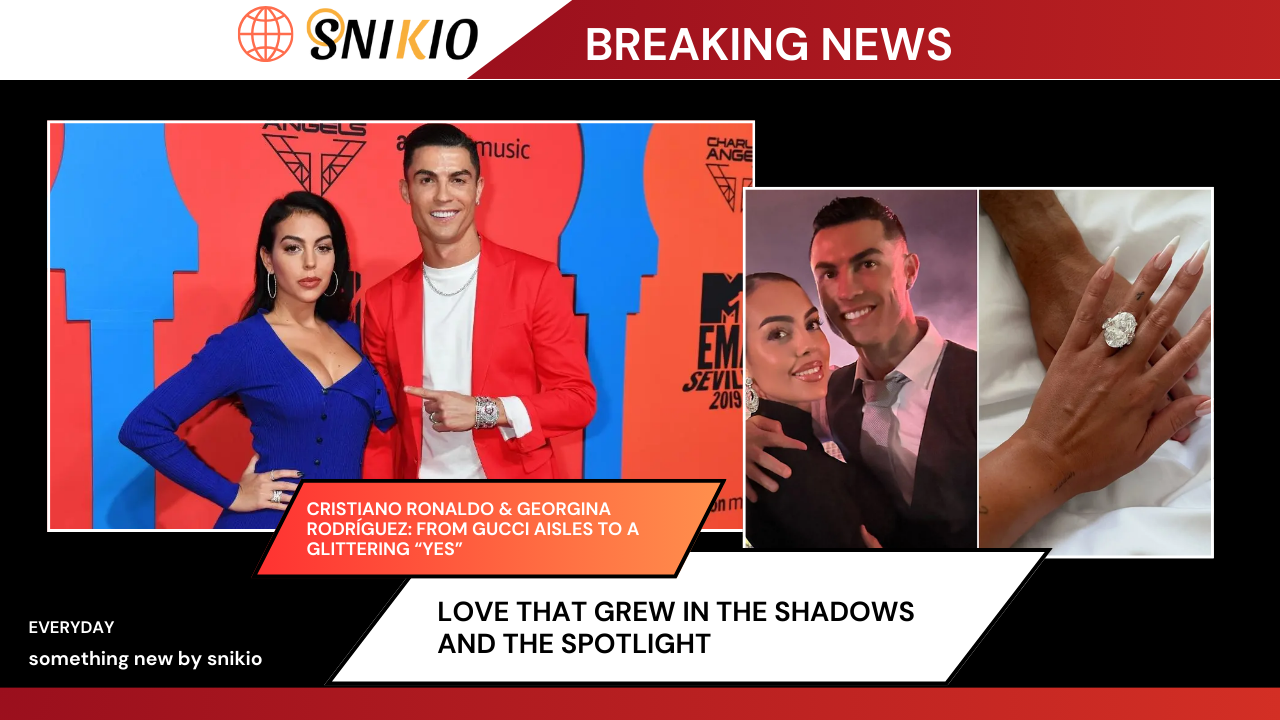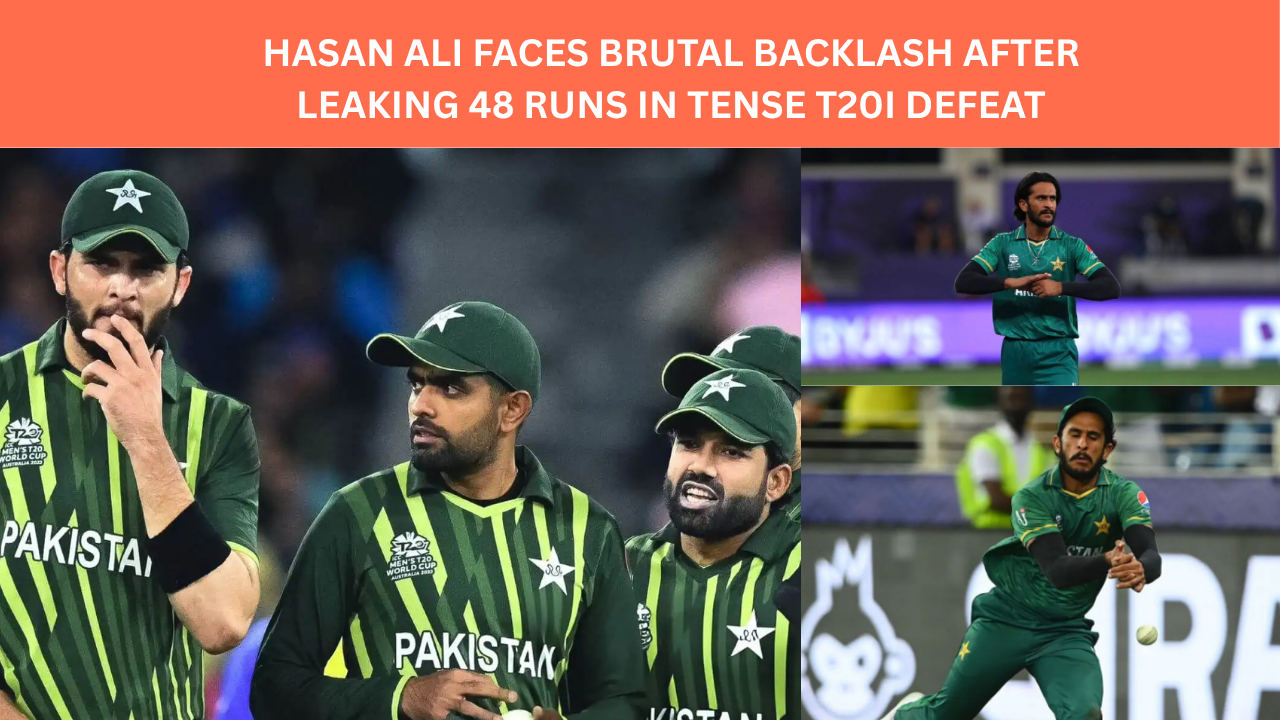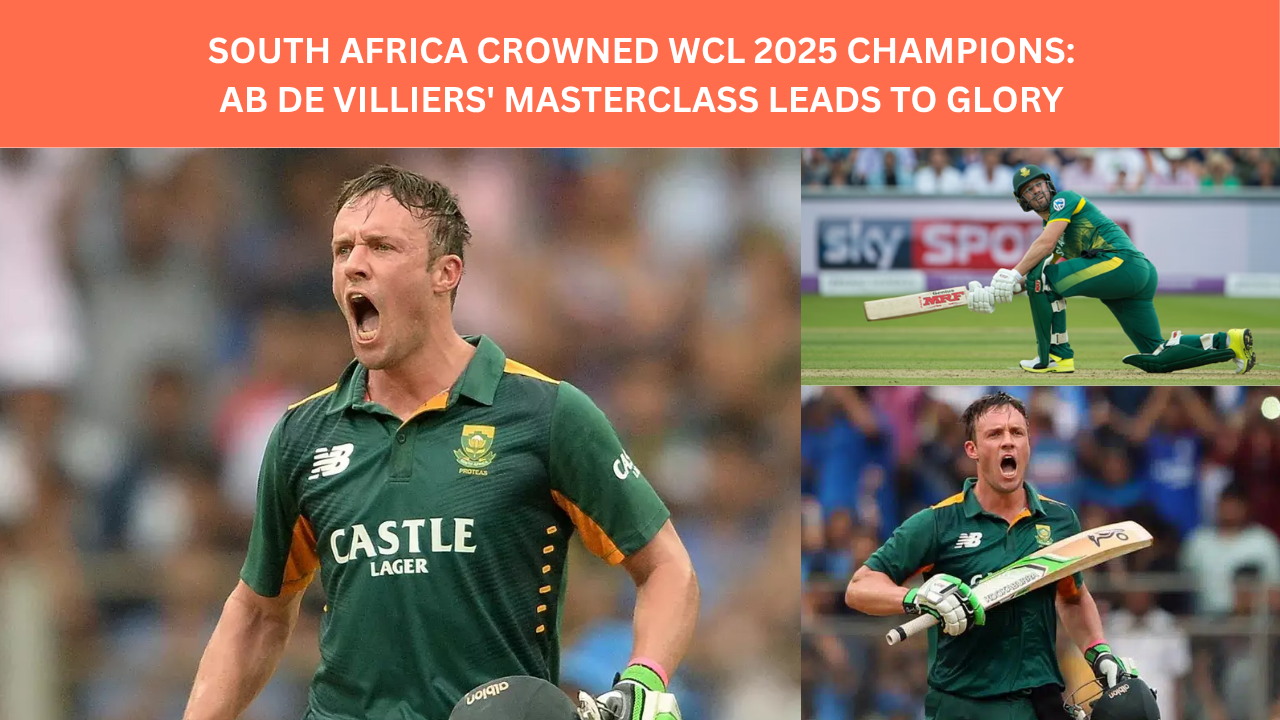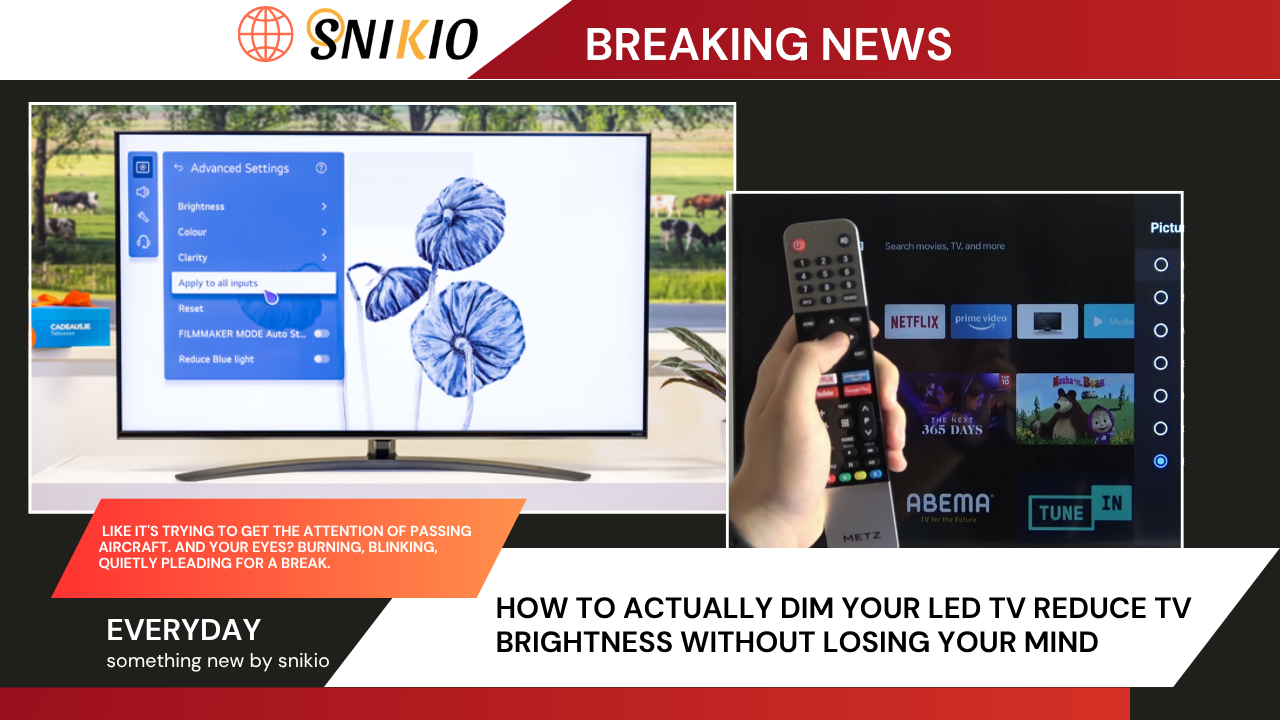
How to Actually Dim Your LED TV: Reduce TV brightness Without Losing Your Mind
By Snikio
You’re five minutes into a late-night binge, and suddenly the room feels less like your familiar haven and more like you’ve wandered into a T20 match under floodlights. Your LED screen? It’s blazing — like it’s trying to get the attention of passing aircraft. And your eyes? Burning, blinking, quietly pleading for a break.
And no, it’s not just you. This is one of the most overlooked issues with modern TVs — excessively bright screens that don’t care what time of day it is. And while most of us know how to crank up brightness for a sunny afternoon, dialing it down — especially on a limited settings menu — is a different ball game.
Let’s call it what it is: modern TVs aren’t built for humans with tired eyes. But, thankfully, your smartphone might be your best remote yet.
Why You Might Want to Turn Down the Lights on Your TV
No, it’s not being dramatic. Overly bright screens can genuinely mess with your sleep, eyes, and even your electricity bill. Here’s what lowering the brightness can help with:
✔ Less eye strain – No more staring contests with your TV.
✔ Energy savings – Lower brightness, lower bills. Simple math.
✔ Better image balance – When brightness drops, contrast often improves.
But what if your TV’s built-in settings hit a dead end? No worries. That’s where your mobile comes in — not just as a second screen, but as your TV’s secret weapon.
Best Mobile Apps to Lower LED TV Brightness in 2025
1. Screen Dimmer – Night Mode (Android/iOS)
For when your TV acts like the sun.
Works with most Smart TVs using screen mirroring (Chromecast, Miracast, etc.).
Lets you dim beyond your TV’s native limits.
Also adds a blue light filter — essential for late-night viewing.
How to use:
Install it on your phone → Cast to your TV → Use the app to control screen dimness in real-time.
Perfect for that 1 a.m. “just one more episode” vibe without burning your retinas.
Yeah. Use your remote control and find the "brightness" menu on your TV. Hope it helps. pic.twitter.com/Q9n12iaf4A
— Thomas Astruc ⏚ (@Thomas_Astruc) July 13, 2017
2. Official TV Remote Apps (Samsung, LG, Sony)
No app understands your TV like the one it was born with.
Samsung SmartThings, LG ThinQ, Sony TV SideView — these aren’t just remote controls; they’re the command centres. Made by the manufacturers themselves, they offer a level of precision you won’t get from generic apps.
And it’s not just brightness — we’re talking contrast, sharpness, and even power-saving tweaks that most remotes don’t even expose.
How to use:
Download the app → Connect your TV and phone to the same Wi-Fi → Head to picture settings and tweak away.
Reliable. Straightforward. No backdoor hacks. Just good software doing its job.
3. Twilight (Android) / Night Shift (iOS)
Think of this as mood lighting for your TV.
These apps were built for phones, sure. But when mirrored to a TV, they take the edge off — especially if you’re sensitive to that cold, clinical LED white.
They ease you into the night with warmer hues and gentler brightness. Perfect for winding down.
How to use:
Fire up screen mirroring on your phone → Open Twilight (Android) or Night Shift (iOS) → Nudge the settings around until your screen stops feeling like a dentist’s overhead lamp and starts looking like a soft bedside glow.
It’s not perfect. Some TVs play nice, others not so much. But in a small dark room, it can make all the difference.
4. HDMI Dimmer Devices (When All Else Fails)
Still using a non-smart TV? Or your apps just refuse to sync? Time to go physical.
Devices like the Pulse-Eight USB-CEC Adapter or Fosmon HDMI Brightness Controller sit between your media box and TV.
You get hardware-based control over brightness, contrast, and display behavior.
It’s old-school. But it works. Especially when your 2016 LED refuses to listen to anything wireless.
Manual Workarounds If Apps Aren’t Your Thing
Prefer good ol’ remote buttons? Totally fair. Try this:
Dig into your Picture Settings → Look for Brightness or Backlight → Pull it down to around 40–60%. That’s usually the sweet spot for evening comfort.
Still too harsh? Give Eco Mode or Energy Saving Mode a shot — most newer TVs use sensors to detect ambient light and auto-dim accordingly. It’s not elegant, but it helps.
And if your TV has Night Mode or Eye Comfort Mode, turn that on. It won’t give you fine-grain control, but it dulls the overall shine just enough to ease the strain.
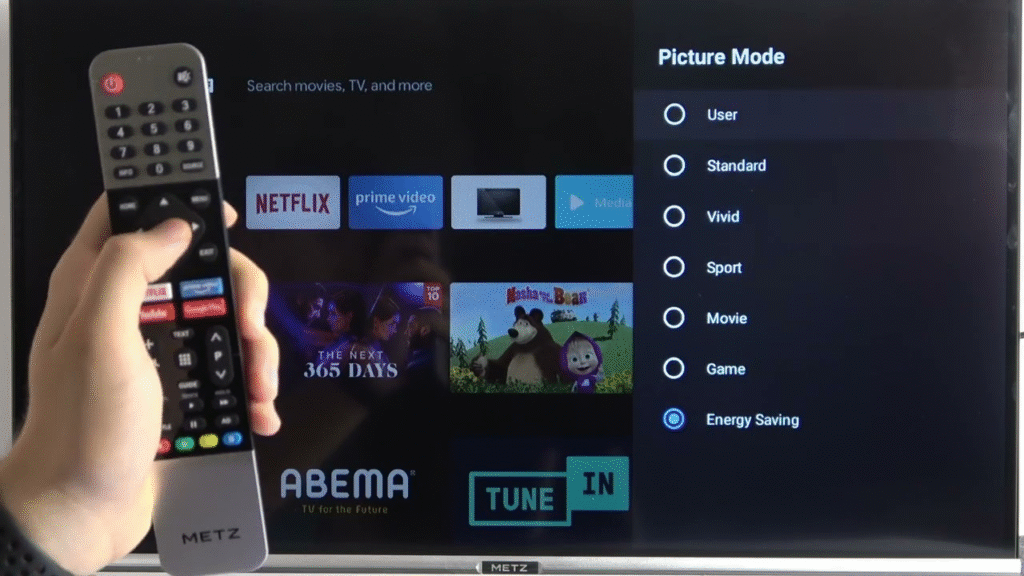
FAQ – Real Questions, Real Fixes
🟠 Can I control my non-smart TV’s brightness using my phone?
Yes, in a roundabout way. Use a screen mirroring app like Miracast, then layer on a dimming app like Screen Dimmer. Won’t be perfect — but when your eyes are begging for relief, it works.
🟠 What’s the safest app for OLED screens?
OLEDs don’t play well with just any app. Stick to the ones made by your TV’s brand — Samsung SmartThings, LG ThinQ, etc. They’re built with panel safety in mind. Stray too far with third-party apps, and you risk pushing the screen past its limits.
🟠 Will dimming really save power?
Yep. Bring down the brightness by 30%, and you could see a 10–20% cut in power use. If you’re someone who keeps the TV on all day (no judgment), that adds up fast.
🟠 How to reduce brightness without a remote?
If your TV has HDMI-CEC, connect a streaming device like a Fire Stick — they often offer their own display settings. If not, your best bet is a mobile app + casting combo. No remote needed.
The Final Verdict: What Actually Works?
Let’s be honest — there’s no magical, universal fix. Every home’s different. Every TV behaves like it has its own personality.
But here’s what works more often than not:
✅ Smart TVs: Your best bet is the brand’s official app — clean, direct, and built for your panel.
✅ Older models or tricky ones: Screen Dimmer + casting can do the trick. Or if that fails, get yourself an HDMI dimmer box and call it a day.
✅ For light-sensitive eyes or bedtime watchers: Twilight or Night Shift may not be perfect, but they’ll feel like a warm hug after a long day.
And one last thing — before you go wild with external gadgets or third-party tools, give your warranty a read. Some manufacturers frown on “external interference,” even if you’re just trying to keep your retinas intact.